How to Create a Food Order Form in WordPress [Step-by-Step Guide]
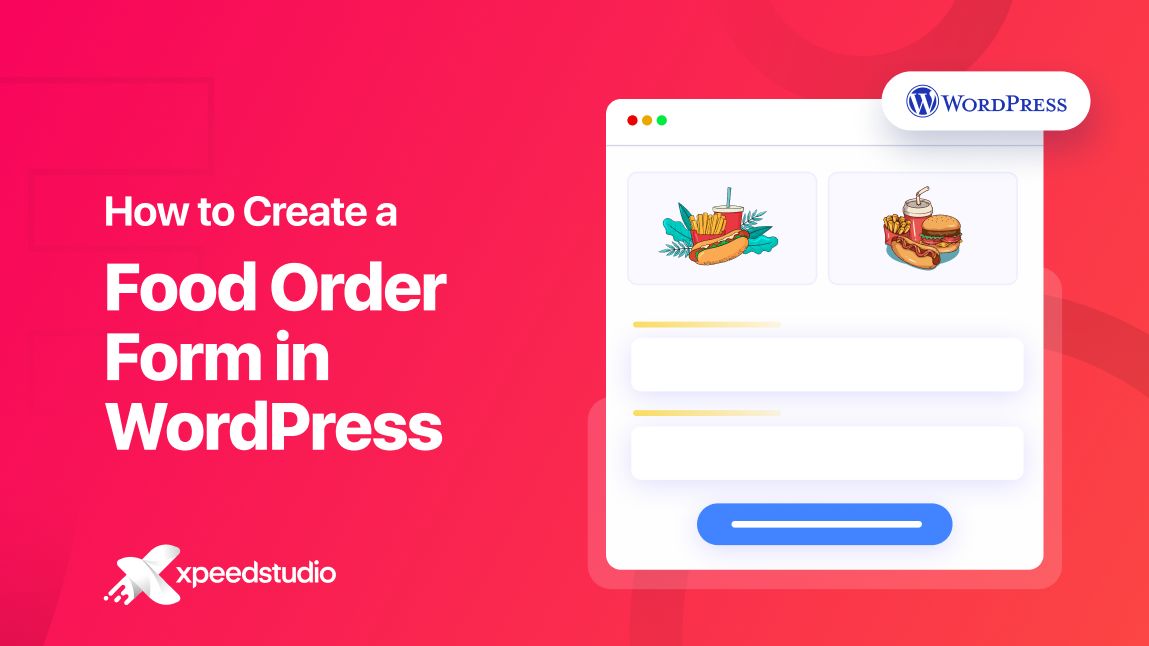
Online food ordering is no longer a luxury. It’s a necessity nowadays. It eliminates the hassle of travel time, and it’s the answer to individuals who lack time to cook their food.
Whether you run a restaurant, a food truck, or a home-based food business, a simple and effective food order form on your website can boost your sales. It can simplify operations and enhance customer experience.
In this guide, we’ll walk you through how to create a food order form in WordPress using Elementor and a reliable form plugin called MetForm. You’ll learn everything from setup to customization with no coding experience.
Why Should You Create an Online Order Form in WordPress?
Creating an online food order form in WordPress gives your customers a fast and hassle-free way to place orders directly from your website. Here’s why it’s a smart move for you:
- 24/7 Ordering Capability: Customers can place orders anytime, even outside business hours.
- Improved Accuracy: Eliminate miscommunications that happen over the phone or in-person orders.
- Simplified Workflow: Automatically collect all necessary order details in one place.
- Better Customer Experience: Provide a professional and modern ordering system that increases trust and convenience.
- Integrated Payments: Accept payments instantly via gateways like PayPal or Stripe.
Tools You Need to Get Started
Before diving into the step-by-step process of creating a food order form in WordPress, make sure you have the following:
- A WordPress website (self-hosted with a theme compatible with Elementor)
- Elementor Page Builder (Free or Pro)
- A Form Plugin (MetForm Free and Pro)
- A payment gateway account (e.g., PayPal or Stripe) if you plan to accept online payments.
Why Choose MetForm as a WordPress Form Builder
MetForm is a powerful and user-friendly WordPress form builder that integrates seamlessly with Elementor, making it a top choice for creating custom forms without any coding. Here are a few key reasons to choose MetForm:
👍 Elementor Integration
MetForm works directly with Elementor, allowing you to design and customize forms using the drag-and-drop interface you’re already familiar with.
👍 Pre-built Templates
Save time with a wide range of ready-made form templates, including contact forms, registration forms, application forms, and more.
👍 Flexible and Customizable
Whether you need a simple form or a complex multi-step application, MetForm provides the flexibility to add various field types, custom logic, and conditional rules.
👍 Built-in Email Notifications
Easily configure automated confirmation emails and admin notifications without needing an extra plugin.
👍 Third-Party Integrations
Connect your forms with popular tools like Mailchimp, Zapier, Slack, and others to streamline your workflows.
👍 Mobile Responsive Design
All forms built with MetForm are mobile-friendly by default, ensuring a great user experience on any device.
👍 Spam Protection
With built-in reCAPTCHA and other anti-spam tools, MetForm helps keep your submissions clean and secure.
In short, MetForm is ideal for WordPress users who want a powerful yet easy-to-use solution to create functional, professional-looking forms directly within Elementor.
How to Create a Food Order Form in WordPress
Now that you’re ready, let’s build your food order form step by step.
Step 1: Create a New Form Using Elementor
From your WordPress dashboard, navigate to Pages > Add New. Enter a title for your page, choose the Elementor Canvas template, then click Publish and select Edit with Elementor.
Find the MetForm widget and drag it into the center of the page.
Next, click Edit Form to start setting up your confirmation email settings.
Next, you’ll be redirected to a new page where you need to click “New,” enter a name for your form, and choose a template. If you prefer to build your form from scratch, select the blank template. But since we’re creating an application form, you can save time by selecting a pre-designed option—simply choose the Loan Application Form template.
Step 2: Customize the Form
Although the ready-made template includes all the necessary information for an online order form, you can still add fields that you want your customers to fill out.
For example, you want to add a date in your form. Simply look for the Date widget and drag it to the center.
You can also style the form to match your brand by adjusting the fonts, colors, and spacing for a cohesive look. You can add a background, effects, etc, through the style and advanced settings sections of the form.
Step 3: Configure Notifications and Confirmations
It is important to set the notifications and confirmations of your form so that you as the admin will be notified once your customers have made an order. At the same your customers will have a copy of the form they submitted for their order reference.
To do that, head over to the Form Settings.
Confirmation mail to user: Set up automated emails to notify your customer of a successful submission of the form whenever a new order is placed. You can also allow if you want your customer to receive a copy of the submitted form. Simply enable the buttons.
Notification mail to admin: It will notify the admin that an order has been submitted. Don’t forget to enable the button so that your admin will be notified if someone has submitted an order form.
Payment Settings: MetForm supports payment integration such as Stripe and PayPal. If any of these is your payment channel or both, so that your customers have their options, make sure to enable each of them.
Once you are done, don’t forget to save the changes.
Step 4: Embed the Form on Your Website
Once your form is ready, click Update and Close. If you created it inside a specific page, it’s already live.
If you want to add your form to other parts of your WordPress website, you may do it in 2 ways:
- Use the [shortcode] provided by your form plugin
- Insert it into sidebars, pop-ups, or menu buttons via Elementor or your theme settings
FAQs
Q: Do I need Elementor to use MetForm?
A: Yes, MetForm works exclusively with Elementor, so you’ll need the Elementor plugin installed and activated on your WordPress site to use MetForm.
Q: Can I accept payments directly through the form?
A: Yes! MetForm allows you to integrate Stripe or PayPal for secure payments.
Q: Is Elementor Pro required?
A: No, the free version of Elementor works fine for basic form embedding, but Pro offers advanced design options.
Q: Can I send confirmation emails to customers after they place an order?
A: Yes, MetForm includes built-in email notification settings. You can easily set up automatic confirmation emails for customers and notification emails for your admin team.
Q: Will this work on mobile?
A: Yes, all Elementor forms are responsive and mobile-friendly by default.
Make Your Decision
Creating a food order form in WordPress doesn’t have to be complicated. With tools like Elementor and MetForm, you can build a functional and professional-looking order system in just a few clicks, even if you are non non-techy person.
Ready to boost your online food sales? Start creating your WordPress food order form today and give your customers the smooth ordering experience they deserve with MetForm.
