How to Use Templates in Elementor (Step-by-Step Guide)
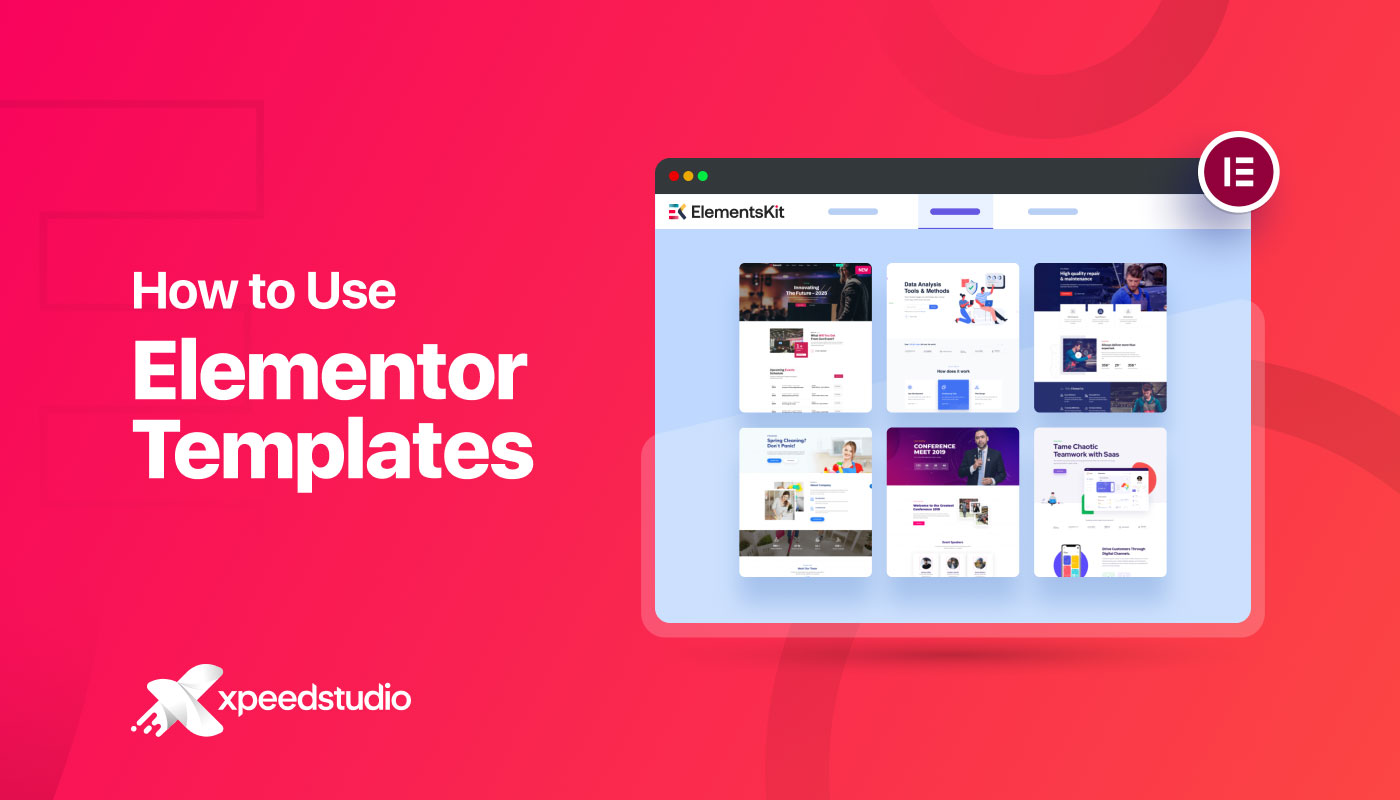
Elementor makes website building in WordPress faster and incredibly flexible. But what makes the page builder a standout is its time-saving templates. Whether you’re building a full landing page or just a specific section (like a hero or testimonial area), Elementor templates let you skip the design from scratch and start with a pre-designed layout.
In this blog post, you’ll learn where to find Elementor templates, how to use them (especially with addons like ElementsKit), and some pro tips to get the most out of them. Let’s get started!
Where to find Elementor templates
There are a couple of ways to get your hands on Elementor templates. One way is to use the default templates provided by Elementor, and others come from add-ons that offer even more options.
Use the built-in Elementor templates
Elementor has its own template library that’s available right in the editor. You can import and export Elementor templates easily on your website.
Here’s how to use the default Elementor templates:
- Open a page with Elementor.
- Click the folder icon ( 📁 ) inside a section or column.
- Browse through the available Pages, Blocks, or Saved Templates.
- Found something you like? Hit Insert, and it drops right into your page.
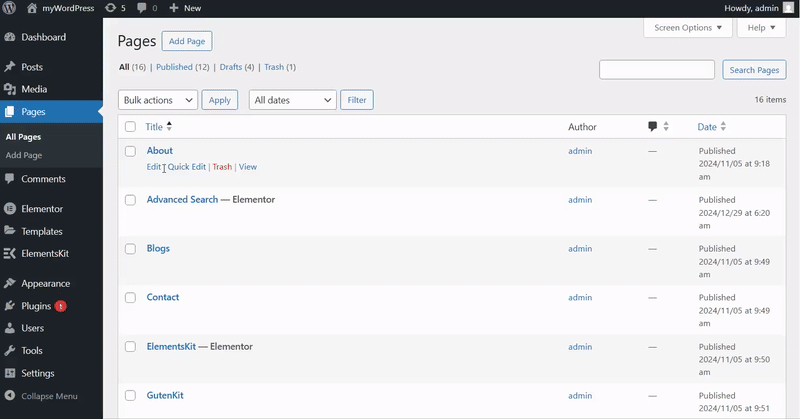
You’ll see website templates for both full pages & small sections—homepages, portfolios, contact forms, pricing tables, you name it.
Use templates from Elementor add-ons
If you want more variety or something a bit more unique, Elementor add-ons are for you. Tools like ElementsKit offer extended libraries of templates and blocks.
With ElementsKit, for example, you get access to 98+ full-page templates and 791+ section blocks. All its pre-designed sections and templates are frequently updated, mobile responsive, and optimized for performance.
How to use a template in Elementor with ElementsKit
In this section, we will elaborate on how to use a template from an Elementor add-on. For that, we will be using the ElementsKit add-on for Elementor.
If you’re using ElementsKit, you’ve got access to one of the most feature-rich template libraries available for Elementor. The templates are well-designed, mobile-responsive, and super easy to customize. Here’s how you can start using them on your website—even if you’re a total beginner.
Step 1: Open the page in Elementor
First things first, head over to your WordPress dashboard.
- Choose the page where you want to use the template, or create a new one.
- Once you’re in the page editor, click the big “Edit with Elementor” button.
- This will launch the Elementor visual editor, where all the magic happens.
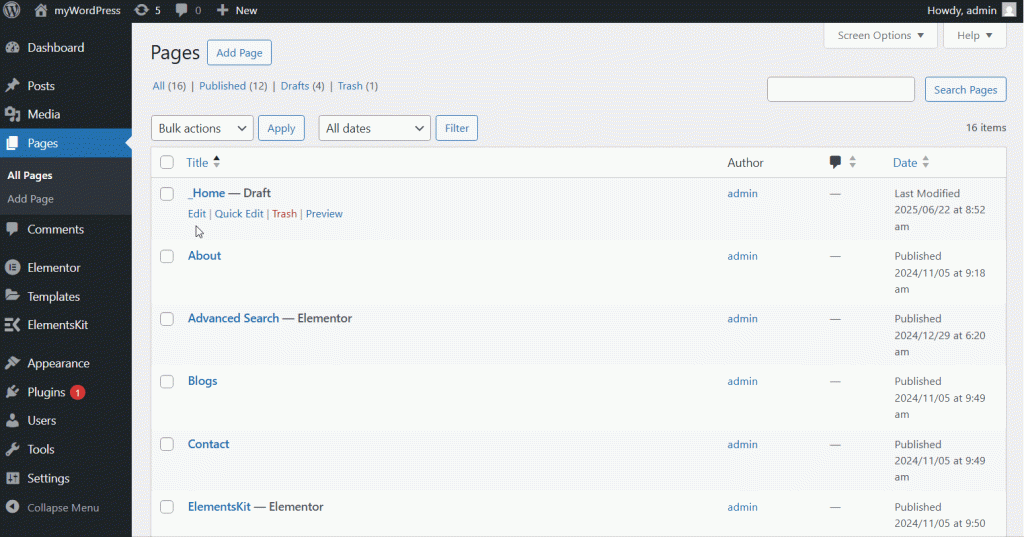
Step 2: Open the ElementsKit template library
Now that you’re inside the Elementor editor, look at the panel in the middle of the editor or near the section/column area. You’ll see a special icon for the template library, usually an icon of the ElementsKit.
Click that icon, and the ElementsKit Template Library will pop up. Here, you’ll find a wide range of pre-designed pages, blocks, and template kits organized into categories like Business, Portfolio, Restaurant, eCommerce, Agency, and more.
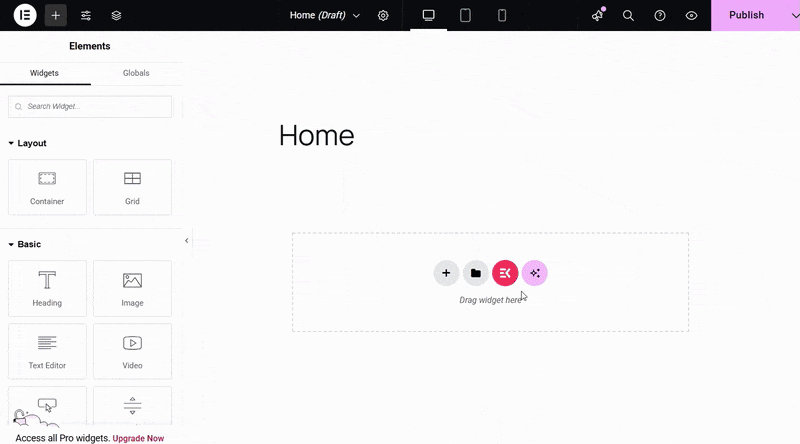
Step 3: How to use Elementor page templates
If you want to build an entire page quickly, like a homepage, about page, landing page, or blog page, go to the Pages tab inside the template library.
Browse through the available layouts and preview them to see how they look. Once you find one that fits your needs, click the “Insert” button, and the entire page layout will be added to your canvas.
From there, you can swap out the text, images, and icons with your own content. It’s like working with a blueprint—you just add your personality and brand.
Also read 👉 How to Use Gutenberg Templates: Quick Steps and Tips
Step 4: Import pre-designed blocks for a particular section
You don’t always need to use a full-page design. Sometimes, you might just want to add a specific section—like a testimonial slider, pricing table, call-to-action block, or contact form.
To do that, switch over to the Blocks tab in the template library. These are smaller, modular sections that you can insert wherever you want on the page.
Simply drag in the section you need, drop it into place, and edit the content. It’s a super flexible way to build unique pages by combining different sections that suit your goals.
Step 5: Use Templates with a consistent design for multiple pages
One of the best things about ElementsKit is that it offers template kits—groups of templates designed with a consistent look and feel. These kits include everything you need for a full website: homepage, about page, services, portfolio, contact page, etc.
Using a kit helps you keep things visually cohesive, same fonts, colors, spacing, and layout structure. It’s a small thing that makes your website look more professional.
Tips for using Elementor templates effectively
Here are a few quick tips to help you make the most of Elementor templates:
- Customize Text and Images Immediately
Avoid leaving placeholder content. Replace it right after inserting the template to prevent publishing dummy content by mistake. - Match the Template with Your Brand Style
Update fonts, colors, and button styles to reflect your branding for consistency. - Save Custom Templates for Reuse
After customizing a template, right-click the section and save it as a template to use again later. - Don’t Overload with Features
Keep things clean. Too many animations, widgets, or overlapping sections can hurt performance and user experience. - Preview Responsiveness
Always check how the template looks on mobile and tablet views using Elementor’s responsive mode.
Conclusion
Templates are a game-changer, especially if you’re not a designer or just want to build your site faster. With Elementor’s default options and powerful addons like ElementsKit, you’ve got everything you need to create beautiful, functional websites in a fraction of the time.
So if you haven’t tried using templates yet, go for it. And if you’re already using them, try mixing in ElementsKit’s block library or template kits to really level up your workflow.

